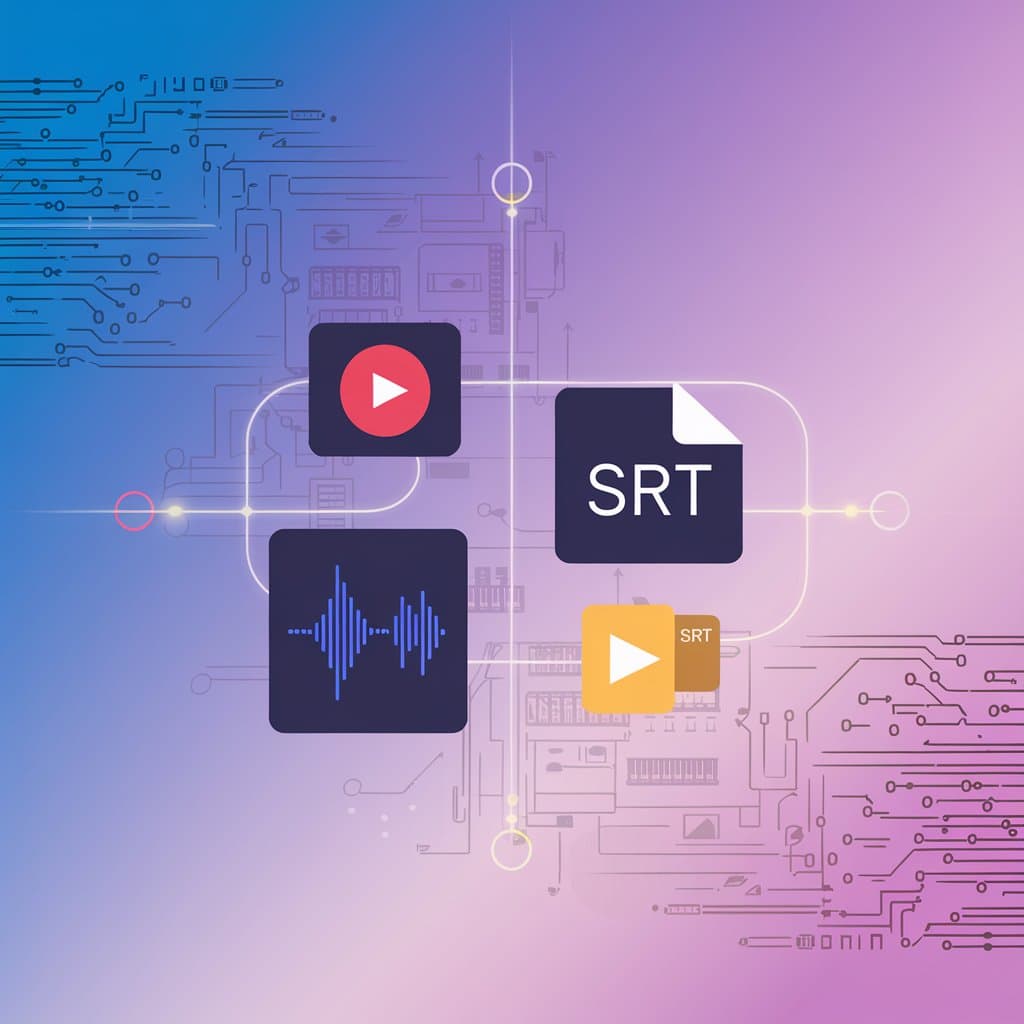Unlock Scanned PDFs: Comprehensive OCR Translation Guide

O.Translator
Jul 15, 2024

Still struggling to translate scanned PDFs? Unlock the ultimate guide to OCR translation
Have you ever found yourself in this frustrating situation: you’re holding a crucial scanned PDF, only to realize that none of the text can be copied—let alone translated? Whether it’s a yellowed historical record, an important legal contract, or a scanned paper from your professor, that feeling of 'you can see it but can’t reach it' can truly be a headache.
Don't worry, you're not alone in this. This kind of file is what we commonly call a scanned PDF—at its core, it’s just an 'image.'The good news is that with today’s AI and OCR (Optical Character Recognition) technologies, tackling this translation challenge is easier than ever before. Today, we're going to demystify the process of translating scanned PDFs, so you can easily tackle any scanned document translation needs.
What exactly is a scanned PDF?
Simply put, a scanned PDF is a digital file created when you use a scanner to turn paper documents—like books, handwritten notes, or photos—into digital files. It's worlds apart from regular PDFs you can edit.
Think of it as taking a high-resolution photo of a piece of paper and saving it as a PDF. So, its core characteristics are:
-
Content as Images: All the text and charts in the file are actually part of the image, not editable text data.
-
Non-editable: You can't use your cursor to select, copy, or edit the text directly the way you can in Word.
-
Not Searchable: Want to use
Ctrl+Fto find content? No chance—because to your computer, this is just a collection of pixels. -
Inconsistent Quality: The final result depends entirely on the resolution, lighting, and angle during scanning. Blurriness and skewed pages are all too common.
Because of these characteristics, scanned PDFs are widely used to archive important materials, such as legal documents, medical records, out-of-print books, and design drawings.
How can you quickly determine if a PDF is a scanned document?
Before you start translating, take just 10 seconds for a quick diagnosis to see if it’s an 'image-based' PDF. Try these easy tips:
- Text Selection Test: This is the most straightforward method. Open the PDF and try dragging your mouse cursor to see if you can select any text. If you can only draw a blue rectangle but cannot highlight any words, then it’s almost certainly a scanned file.
- Search Method: Use the search feature in your PDF reader and enter a word that is clearly visible on the page. If the software says “Not found,” that confirms it.
- Magnifier Check: Zoom in on the page to over 200%. If the edges of the text become blurry or pixelated, then it's an image. But real text will stay smooth and clear no matter how much you zoom in.
What makes translating scanned PDFs so difficult?
Translating scanned PDFs directly just isn’t feasible; we first have to rely on OCR technology to extract the text from the images. However, this process can feel like tackling a tough level in a game.
Challenge One: The accuracy gamble of OCR recognition
OCR (Optical Character Recognition) is the key to the whole process, but it can also be extremely 'picky.' The following situations can cause recognition errors to skyrocket:
- Poor scan quality: Low resolution, shadows on the page, or pages that are skewed or creased can all cause OCR to misinterpret the text.
- Fonts and languages: Uncommon artistic fonts, messy handwriting, or certain niche languages can be particularly challenging for recognition.
- Special symbols: Mathematical formulas, chemical symbols, or characters in specialized charts are often misread as gibberish. If you’d like to dive deeper into this technology, you can check out the Wikipedia explanation of Optical Character Recognition.
Challenge Two: The 'Earthquake' of Formatting and Layout
Even if OCR manages to extract the text successfully, the real nightmare is only just beginning. When translation software processes this text, it often completely disrupts the original formatting:
- Chaotic layout: Neatly arranged paragraphs, lists, and tables can end up jumbled together after translation.
- Time-consuming and exhausting: Restoring the original layout might take you hours of manual adjustments—a truly thankless task. If you’ve ever found this frustrating, you might want to explore how AI PDF translation truly preserves design.
Challenge Three: The Persistent Problem of Images and Handwriting
- Mixed images and text: What should you do about non-text elements like charts, photos, and other visuals in a document? OCR can’t recognize them, so they have to be processed separately.
- Handwritten notes: Since everyone’s handwriting is unique, OCR rarely recognizes handwritten content accurately. Often, manual transcription is unavoidable.
How Can AI Turn the Tide? O.Translator’s Solution
When facing these tough challenges, new-generation AI translation tools like O.Translator offer a perfect solution by integrating advanced technologies.
Advanced AI-Driven OCR Technology
- Highly Accurate Recognition: Using deep learning algorithms, O.Translator’s OCR engine can extract text with greater accuracy from low-quality scans and automatically correct image skew or blurriness.
- Supports multiple languages: Whether it's common languages or those with special characters, it can recognize them with precision.
"Pixel-level" format retention
- Exceptional Layout Restoration: This is where O.Translator’s true strength lies. It analyzes the original document's layout, ensuring that the translated file closely matches the original in paragraphs, lists, tables, and even font styles, with almost no need for further editing.
Precise handling of professional content
- Legal and Academic: Accurately translates complex legal terminology and scientific papers, while perfectly preserving math formulas and charts from arXiv papers.
- Literary Works: When translating novels or poetry, captures and preserves the original context and subtle emotional nuances.
A foolproof user experience
- Upload and go: Just drag your scanned PDF file onto the webpage.
- Risk-Free Preview: You can preview the full translation effect for free before making any payment—see for yourself how well it works.
- Lightning-fast processing: Even files with hundreds of pages can be completed efficiently in a short time.
See it in action: O.Translator’s real results
Words can only say so much—let’s see how O.Translator handles various challenging scanned PDFs in real-life scenarios.
Literary Translation (Difficulty: Medium)
In literary works, context and style are essential. O.Translator not only translates text, but also preserves the original nuance.
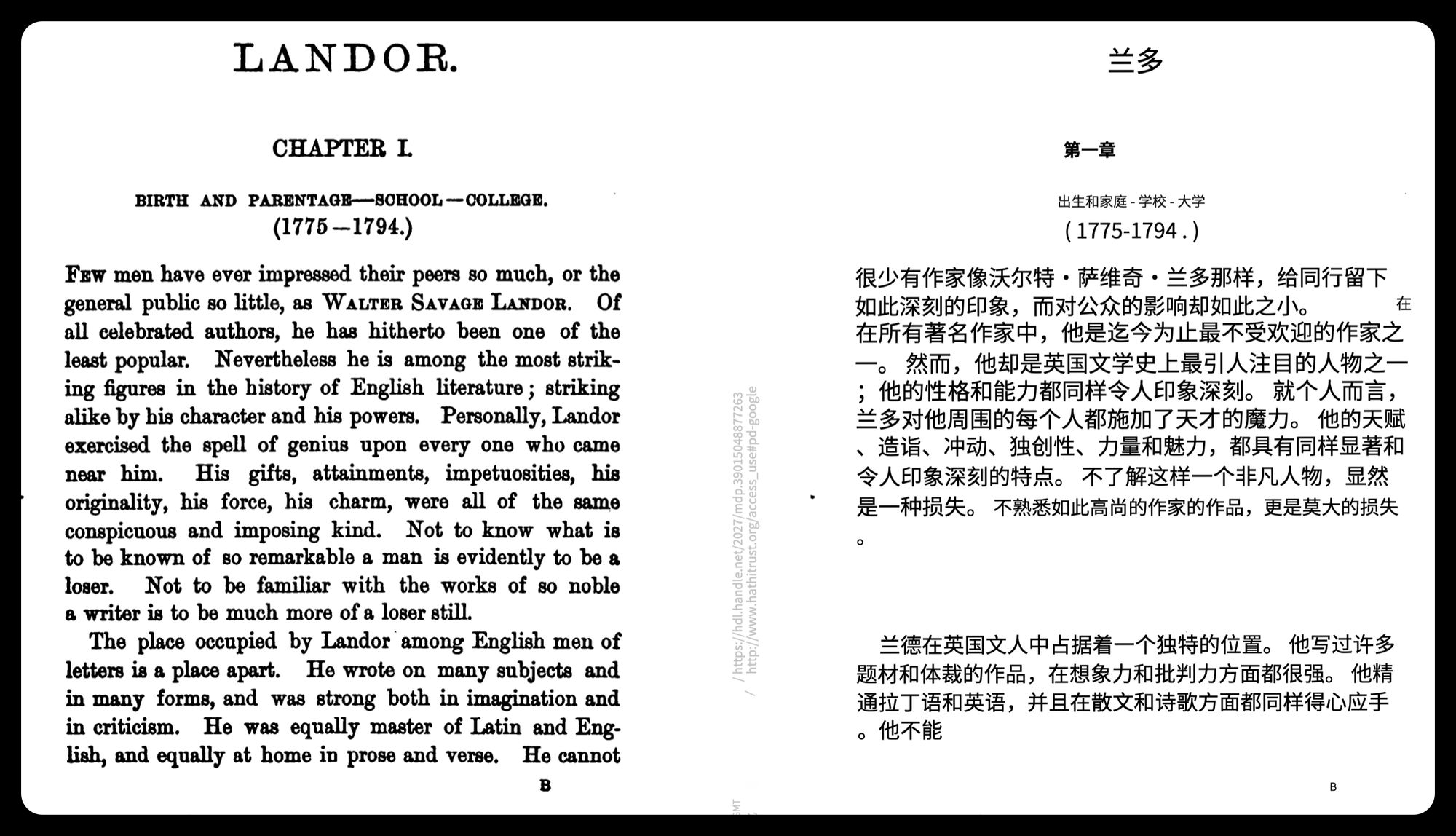
Legal Document Translation (Difficulty: High)
Legal documents demand a high level of precision in both language and formatting. O.Translator flawlessly maintains the document’s structure and ensures technical terms remain precise.
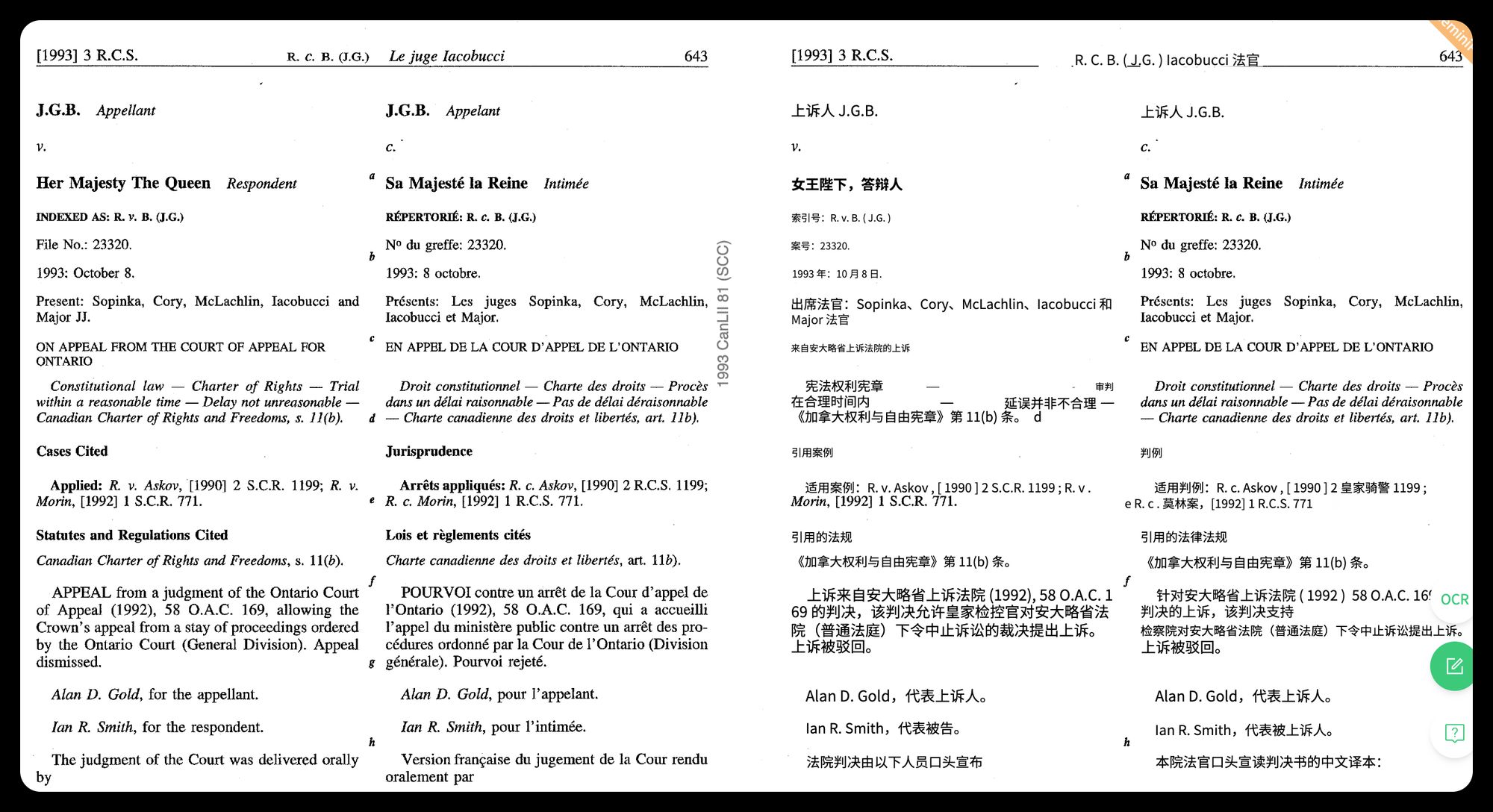
Mathematics and Technical Papers (Difficulty: Extremely High)
Translating documents packed with complex formulas and technical diagrams is the ultimate test, but O.Translator delivers stunning results, perfectly restoring every formula and symbol.
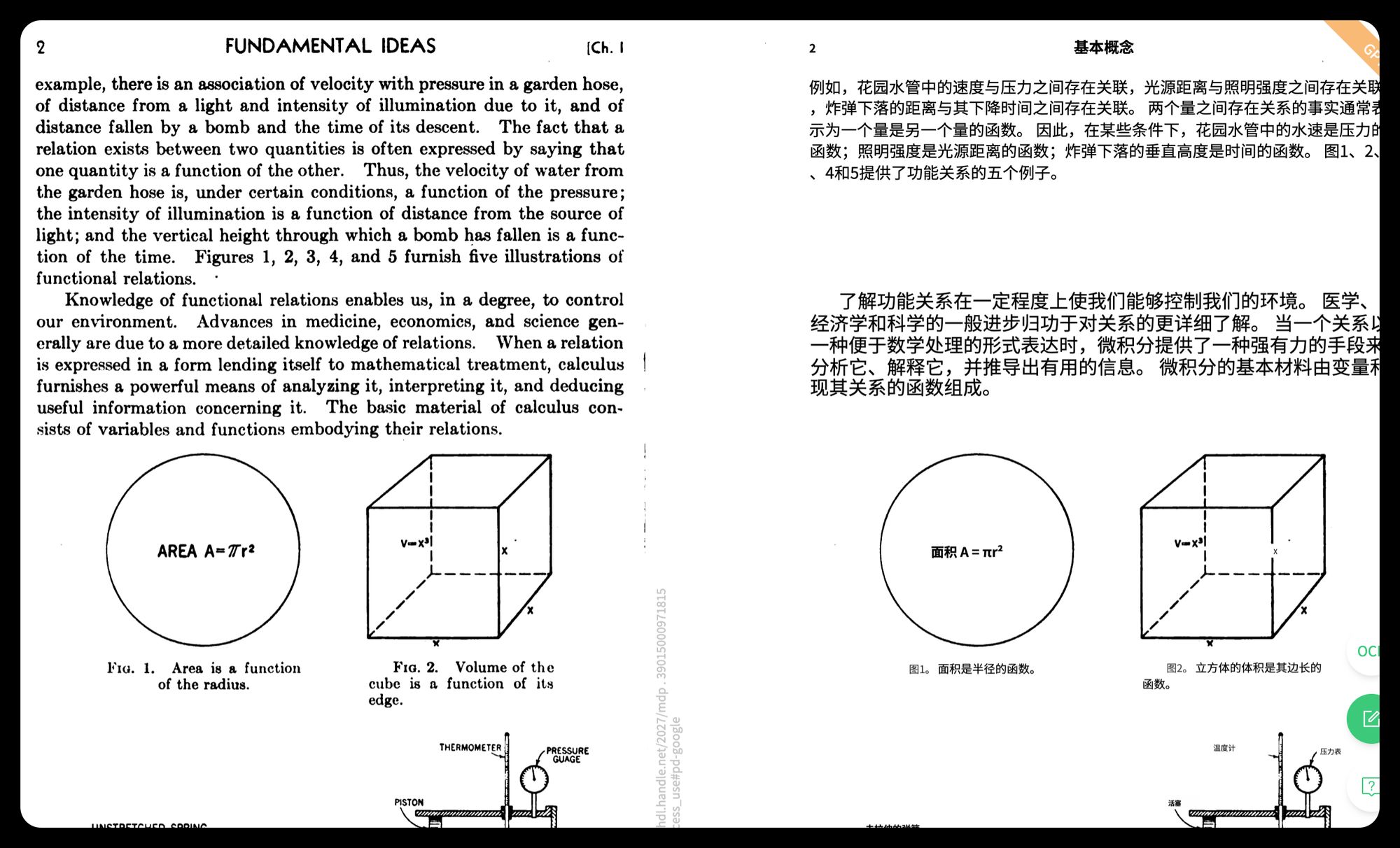
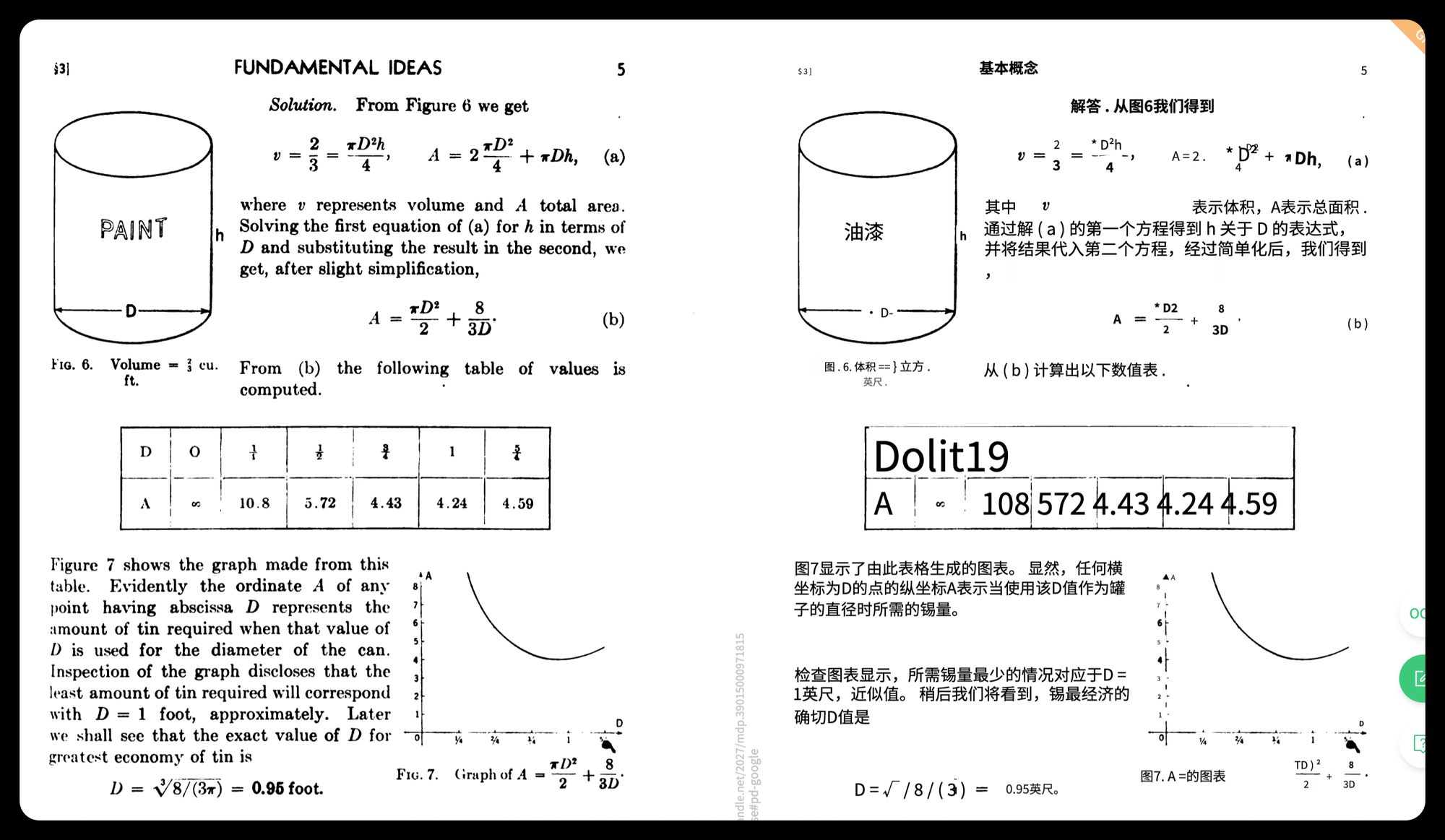
Put frustration behind you—start translating your scanned PDFs today
It's time to let go of the frustration of being unable to translate scanned PDFs. With powerful tools like O.Translator, you can easily, efficiently, and accurately translate any scanned document.
Still hesitant? Why not upload a file and try out our free translation preview yourself? See firsthand how it can save you valuable time and effort. If you’d like to explore more PDF translation tools, feel free to check out our 2025 Top 5 PDF Translation Websites Review.