Professional Guide: Perfect PowerPoint (PPTX) Translation

O.Translator
Jan 15, 2025
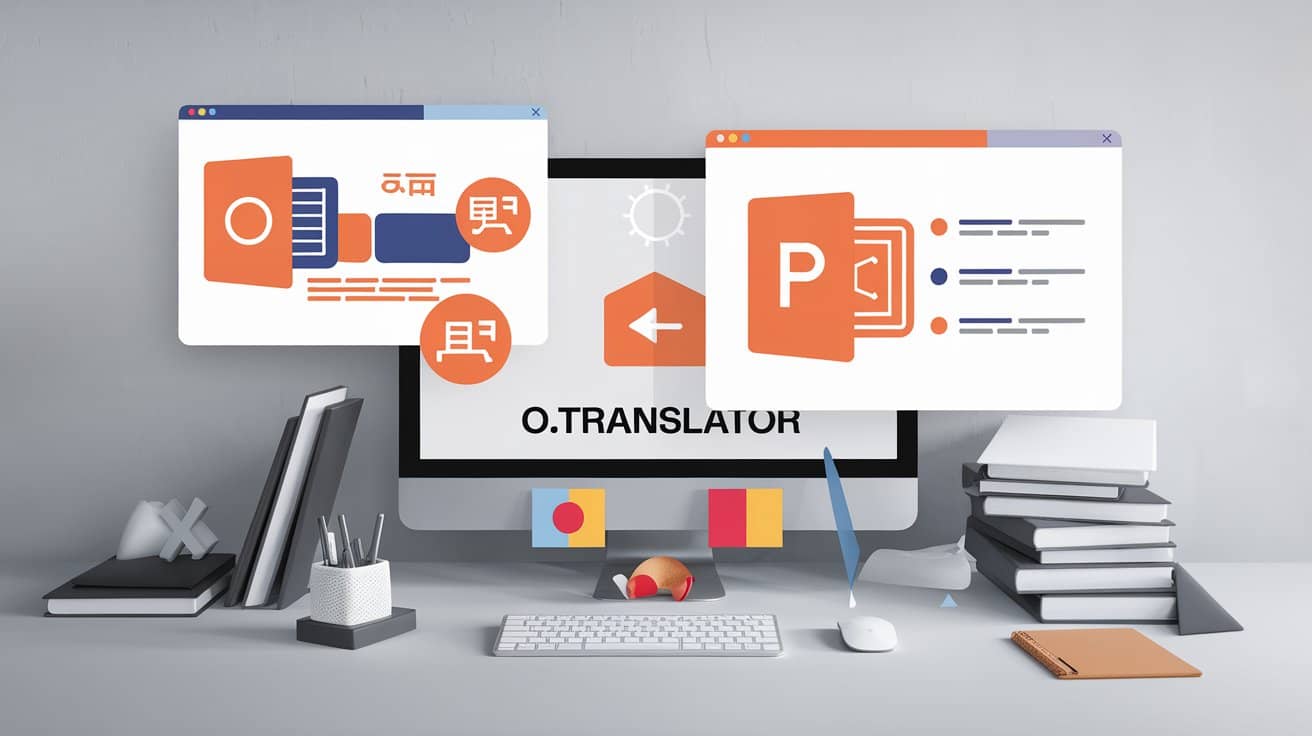
Your Ultimate PPTX Translation Guide: From Hardcore Coding to One-Click AI Solutions
Translating a multi-page PPTX might sound easy, but the results can drive you up the wall: the text makes it through, but the formatting turns into a total disaster. Fonts, charts, colors—everything gets scrambled. Trust me, we've all been there. Now that global collaboration is the norm, PowerPoint translation has become an everyday task. But pulling off translations that are both fast and high-quality—while perfectly preserving the original formatting—is truly a technical feat.
Is there really no perfect solution?
Absolutely! This article is your ultimate guide, crafted just for you. We’ll guide you through conquering the PPTX translation challenge from two radically different perspectives: a hardcore DIY route for tech enthusiasts, and an AI-powered shortcut tailor-made for efficiency fanatics—O.Translator.
Unveiling the Mystery of PPTX: Why Is It So “Finicky”?
Ever wondered why translating PowerPoint files directly always seems to go off the rails? The answer is hidden in its file structure. A .pptx file isn’t actually a single file—it’s a ZIP archive in disguise. Don’t believe it? Just boldly change the file extension from .pptx to .zip, unzip it, and a whole new world will open up before your eyes!
Once you unzip it, you'll find a bunch of folders and XML files working together like finely tuned components to create the presentation you see before you.
A Deep Dive into the Core Components
ppt/presentation.xml: The “brain” of your entire presentation, handling the order of all slides and managing global settings.ppt/slides/slideN.xml: Each slide’s specific content (like the text in textboxes) is stored in its respectiveslideN.xmlfile.ppt/slideMasters/slideMasterN.xml: This is the slide master, which defines the unified design language for your whole PPT—think fonts, logo placement, backgrounds, and more.ppt/media/: This folder stores all the images, audio, videos, and other multimedia files used._rels/.rels: The relationship file acts like a “map” that tells PowerPoint how to find and link all the other components.
Now it makes sense, right? Text, formatting, and media are all “living separately.”That’s exactly why, when translating manually, even the slightest formatting misstep can make everything “fall apart.”You need to operate like a minimally invasive surgeon: precisely locating and replacing the text, without harming any other “organs” in the structure.
The “hardcore” choice for techies: Manually parsing PPTX files with Python
If you know a bit of programming, or just have that 'can't stop tinkering' spirit, then using Python to handle PPTX files is an incredibly cool choice. It gives you a much deeper understanding of the file structure.
Step One: Extract All Text
We can use Python’s built-in zipfile library to unzip files, and harness the power of the lxml library to parse XML.
import zipfile
from lxml import etree
def extract_text_from_pptx(pptx_path):
"""Extracts all text content from a PPTX file."""
text_runs = []
# Open the PPTX file as a zip archive
with zipfile.ZipFile(pptx_path, 'r') as pptx_zip:
# Find all slide files
slide_paths = [f for f in pptx_zip.namelist() if f.startswith('ppt/slides/slide')]
for slide_path in slide_paths:
with pptx_zip.open(slide_path) as slide_file:
# Parse the XML content
tree = etree.parse(slide_file)
# Use XPath to find all text nodes (<a:t>)
# 'a' is the namespace for 'http://schemas.openxmlformats.org/drawingml/2006/main'
namespace = {'a': 'http://schemas.openxmlformats.org/drawingml/2006/main'}
text_elements = tree.findall('.//a:t', namespaces=namespace)
for element in text_elements:
if element.text:
text_runs.append(element.text)
return text_runs
# Example usage
texts_to_translate = extract_text_from_pptx('presentation.pptx')
for text in texts_to_translate:
print(text)
Code Analysis: This snippet opens the PPTX zip file, loops through each slide's XML file, and, like a treasure hunt, digs out all the <a:t> tags containing text and extracts their contents.
Step 2: Replace with the translated text
After extracting the text, you can use any translation API to get your translations. Now comes the most crucial—and most error-prone—step: writing the translated text back in, making sure it fits perfectly.
def replace_text_in_pptx(pptx_path, output_path, translated_texts):
"""Replaces text in the PPTX file with translated text."""
# Ensure the list of translations is mutable for the pop operation
translated_texts_q = list(translated_texts)
with zipfile.ZipFile(pptx_path, 'r') as pptx_zip, \
zipfile.ZipFile(output_path, 'w') as new_pptx:
# Iterate through each file/folder in the original PPTX
for item in pptx_zip.infolist():
content = pptx_zip.read(item.filename)
# Only process slide files
if item.filename.startswith('ppt/slides/slide'):
tree = etree.fromstring(content)
namespace = {'a': 'http://schemas.openxmlformats.org/drawingml/2006/main'}
text_elements = tree.findall('.//a:t', namespaces=namespace)
for element in text_elements:
# Replace text in order
if translated_texts_q:
element.text = translated_texts_q.pop(0)
# Convert the modified XML content back to bytes
content = etree.tostring(tree, pretty_print=True)
# Write the file (modified or not) to the new PPTX archive
new_pptx.writestr(item, content)
# Example usage
translated_texts = ["Your", "translated", "texts", "here"] # This should be replaced with your actual list of translated texts
replace_text_in_pptx('presentation.pptx', 'translated_presentation.pptx', translated_texts)
Pain Points of Manual Operations
While doing it yourself can be quite rewarding, there are a few unavoidable hurdles along the way:
- Formatting Risks: Manually editing XML can easily break complex formatting—like text box sizes, animations, or even corrupt the file entirely.
- Time and Effort Consuming: You’ll need to write and debug code, which is a high barrier for most people and a huge time sink.
- Text Omission: This method is likely to miss chart titles, speaker notes, or text inside embedded objects (like Excel tables).
- The Consistency Conundrum: How do you keep brand names and technical terminology uniform across dozens of PPT slides? For a more professional approach, check out our article on How to Build a Translation Glossary.
Efficiency First: How Does AI Translate Your PPT in Just One Click?
If the idea of manual coding makes you want to run for the hills, don’t lose heart—this is exactly where professional AI translation tools come into play. O.Translator was created to tackle these pain points. It packs all the complex technical details into an invisible backend, leaving you with nothing but an ultra-simplified user experience.
✨ AI-powered translation that truly understands you
Our platform uses top-tier AI translation engines that go beyond mechanical word swapping—they deeply understand context, ensuring your translations are accurate, fluent, and retain the professionalism and tone of the original.
✨ Flawless formatting, just like the original
This is the core advantage that O.Translator is most proud of. It can intelligently detect and flawlessly preserve all the formatting in your PPTX files—fonts, colors, sizes, alignment, charts, and even animations. Once translated, the layout is almost a mirror image of your original file.
✨ User-friendly interface, zero tech barriers
No coding skills required. The whole process is as easy as sending an email: upload, choose your language, download—three simple steps and you’re done. Take your time back!
Hands-on Demo: Translate Your PPTX in Three Simple Steps
Forget about coding! Translating PowerPoint documents with O.Translator is as easy as it gets:
- Visit the Official Website: Head over to the O.Translator website.
- Upload File: Simply drag and drop your PPTX file into the upload area, or click the button to select your file.
- Choose Language and Translate: Set your source and target languages, then click the “Translate” button.
- Download the Result: Wait a moment, and your perfectly formatted, accurately translated PPTX file will be ready for you to download and use.
Take a look at this comparison: on the left is the original, and on the right is the result after O.Translator worked its magic. Isn’t the formatting seamlessly preserved?
Why is O.Translator the smarter choice?
Choosing the right tool saves not only your time, but also your valuable energy.
- Lightning Fast & Efficient: Tasks that once took hours—or even days—can now be completed in just a few minutes.
- Cost-Effective: Compared to traditional translation agencies that can charge thousands, our solution dramatically lowers costs while delivering equally outstanding results.
- Safe & Reliable: We know just how important your documents are. For enterprise clients who deal with sensitive data, we even offer an on-premises enterprise edition to guarantee absolute data security.
- Easy Review: Translation is only the first step—reviewing is just as essential. O.Translator also supports creating bilingual comparison documents, so you can effortlessly line up the original and translated texts to ensure flawless quality.
Conclusion: Choose the Translation Method That’s Right for You
Translating PPTX files shouldn’t be a grueling battle of wits with formatting. Now, you have two clear paths ahead: one is the challenging but rewarding 'hardcore' Python route, and the other is the efficient, reliable AI shortcut crafted for professionals.
Your time is incredibly valuable, so the answer to which path to take is crystal clear. If you’re seeking the perfect balance of efficiency and quality, then O.Translator is undoubtedly your best partner for expanding your global influence.
Are you ready to make your presentation dazzle audiences around the globe?
Experience O.Translator now and embark on a smooth translation journey like never before!


