Efficient PDF Translation: Selecting Non-Translatable Areas and Adding Separator Lines
Yee
May 06, 2025
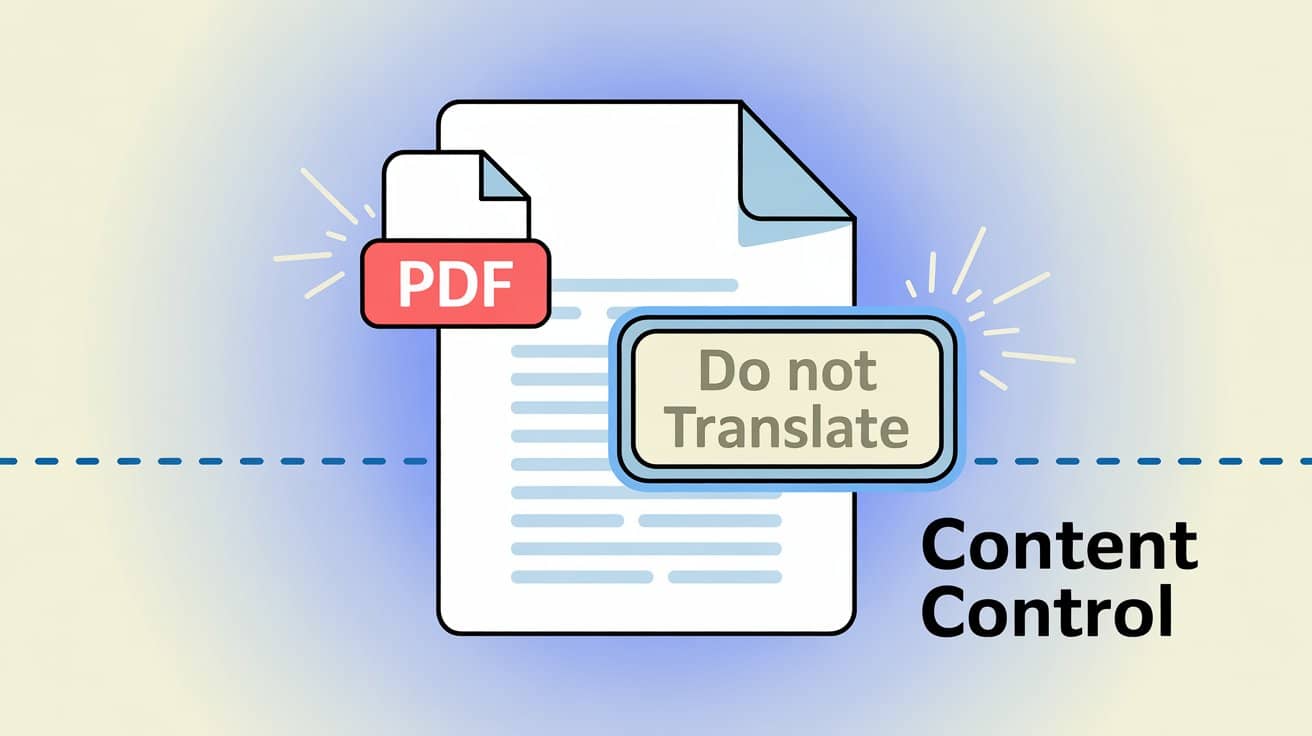
Worried about messing up your PDF translation? Here’s a trick to ‘draw boundaries’ and precisely control the translation area.
Have you ever had one of those laugh-or-cry moments? You spend all night perfecting a beautiful PDF report or technical manual, confidently hand it over to an AI translator, and then... the company slogan on your logo turns into some incomprehensible foreign phrase, the brand name in the header and footer gets mercilessly altered, and even your code samples are ‘treated equally’ and translated too. The final document is almost unrecognizable, and fixing it takes even longer than the translation itself!
Who hasn't wished that AI translation could be a little smarter and only translate the parts we want? Well, today, that wish is finally within reach. O.Translator has rolled out a super practical new feature that lets you control exactly which parts of your PDF get translated—like a skilled surgeon with total precision.
"Don't touch my logo!" — The most frustrating pain point in PDF translation
In our daily work and study, there are always parts of a PDF that we want to leave untouched, quietly staying just as they are. For example:
- Brand elements: Company logo, slogan, brand name, and copyright information in headers and footers.
- Proper nouns: Names of people, places, specific product models, or industry terms.
- Code and formulas: Code blocks, commands in technical documents, or complex mathematical and chemical formulas.
- Contact information: Essential details like addresses, phone numbers, and email addresses.
Unfortunately, many translation tools tend to go overboard and translate these key details too. Not only does this look unprofessional, but it also adds a ton of manual correction work for us.
O.Translator’s solution: Use “selection areas” and “separation lines” to give your PDF a ‘scalpel’.
To finally put an end to this headache, we’ve developed two incredibly simple and intuitive tools: the 'Selection Box' and the 'Separator Line.'
- Selection Box: You can use it to freely drag and draw on your PDF page, circling any area you don’t want translated. Think of it like highlighting key points in a document—only this time, you’re marking out 'no-translate zones' so the AI will automatically skip them.
- Separator Line: When you’re dealing with complex layouts that mix images and text, the biggest worry is that the AI might mistakenly translate unrelated text blocks as a single sentence. At this point, all you need to do is use separator lines to 'cut' the page into multiple independent translation units. This ensures the AI won’t mix things up and keeps your layout clean.
The core idea behind this feature is simple: to give you complete and final control over your translations.
Get started in three easy steps and translate exactly where you want!
Don’t worry—it’s incredibly simple, just like drawing on a canvas. Follow along, and you’ll have it done in three steps!
Step 1: Outline your 'no-translate zones'
In O.Translator’s preview interface, just drag your mouse to box in any areas you don’t want translated, like logos, headers, or code blocks. These selected areas will be perfectly skipped during translation, remaining 100% unchanged.
Step 2: Use separator lines to quickly cut through the confusion
For those complex pages with mixed images and text, simply click and drag to add horizontal or vertical separator lines. This effectively prevents the translation engine from making mistakes, such as misidentifying unrelated text blocks as a single paragraph—which is crucial for preserving the original PDF layout.
Step 3: One-click translation—sit back and get ready for a pleasant surprise
Once you’ve finished these settings, confidently click the translate button! You’ll be delighted to find that the final translation precisely avoids all your designated ‘no-go zones,’ resulting in a document that’s both accurate and tidy. Once the translation is complete, you can also use our super convenient Bilingual PDF Download feature for sentence-by-sentence comparison. It’s truly a godsend for anyone who loves perfect results!
Want to see a live demo? The video below will guide you through each step—it's so easy to follow!
In what situations would this feature be your secret weapon?
- Technical document translation: When translating developer manuals or API documentation, all code samples and commands are perfectly preserved—no accidental translation. For academic papers that involve translating complex formulas, this is truly a lifesaver.
- Company reports and brochures: Carefully protect your company's logo, brand identity, and copyright information to present the most professional image possible. The details make all the difference!
- Academic papers and resumes: Make sure that key information—such as author names, affiliations, and references—remains exactly as in the original, avoiding formatting errors. This is absolutely essential for following professional standards like the Google Developer Documentation Style Guide.
- Bilingual document handling: If your document is already bilingual, you can simply select the section you want to translate and leave the other part untouched, giving you precise control.
At the end of the day, this feature not only boosts translation accuracy, but also saves you countless hours of manual editing and proofreading. If you want to learn more in-depth tips about how AI is transforming PDF translation while preserving design, be sure to read our guide.
Our goal in developing this tool has always been to put control back in your hands, so you can complete your tasks precisely and just the way you want. We’re handing you this translation ‘scalpel’ in hopes that it will save you valuable editing time—so you can focus on more creative work.
Give this powerful new feature a try on O.Translator today! And don’t forget to subscribe to our YouTube channel for the latest updates and tips on document translation.


