Beyond Automation: Mastering Post-Editing for Perfect Translation
Yee
Aug 20, 2024
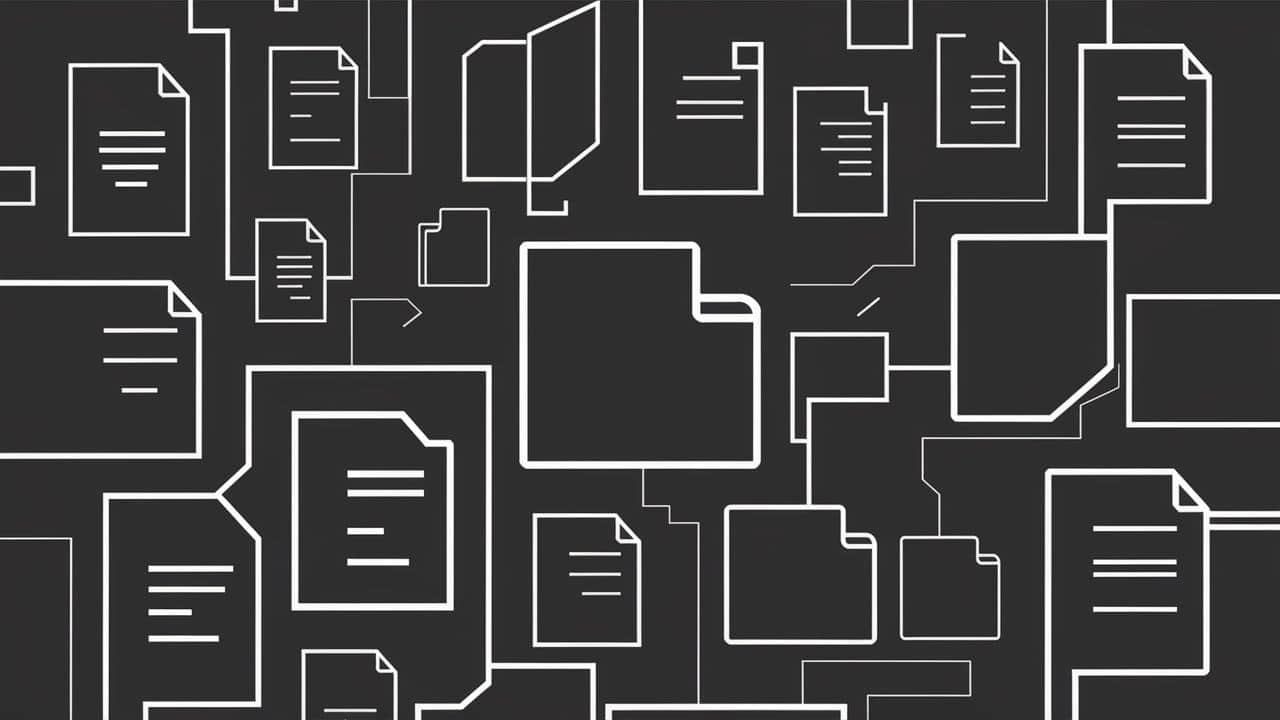
The Final Touch in AI Translation: O.Translator’s Human Revision Feature Perfects Every Translation
AI translation has grown increasingly powerful. Whether it’s GPT-4 or Gemini Pro, their translation quality and fluency can at times rival that of human translators. But have you ever noticed that AI always seems to fall just short of perfection?
Exactly—machines are still machines. In those moments that demand absolute precision, embody your brand’s voice, or navigate complex contexts, it’s up to us to step in and deliver that crucial final touch. That’s exactly why O.Translator preserves the human editing feature—we believe that the most advanced AI technology, combined with your expertise, is the key to achieving flawless translations.
Why is your 'final touch' essential, even with the most advanced AI translation?
Even with the most powerful AI support, there are specific scenarios where human involvement is not only necessary, but truly irreplaceable.
-
A Margin of Error in Professional Fields In law, medicine, finance, and cutting-edge technology, even the slightest deviation in wording can make all the difference. Contract clauses, technical manuals, patent documents—these materials require 100% accuracy in specialized terminology and fixed expressions. Human revision is the final safeguard for ensuring professionalism and preventing serious consequences.
-
Breathing Soul into Your Brand Image Your marketing copy, brand story, and promotional materials require more than just an “accurate” translation—they demand an expression that truly resonates. A brand’s unique tone, style, and distinctive sense of beauty are qualities that AI finds difficult to emulate. By using post-editing, you ensure every sentence tells your brand story and forges genuine connections with audiences worldwide.
-
The Art of Cultural PrecisionOnly humans can deeply understand the subtle nuances and cultural context between the lines, ensuring the most appropriate expression and effectively preventing misunderstandings or even controversy.
Practical Exercise: Mastering Accurate AI Translation Proofreading in Three Steps
Rest assured, making human revisions in O.Translator is remarkably simple. Let’s use the document above—which requires five corrections—as an example to see just how quickly you can complete the task.
Step One: Identify and Edit Specific Terms
Spotted a word or sentence that doesn’t quite fit? It’s easy to fix!
- Open the editing window and find the entry that needs adjustment.
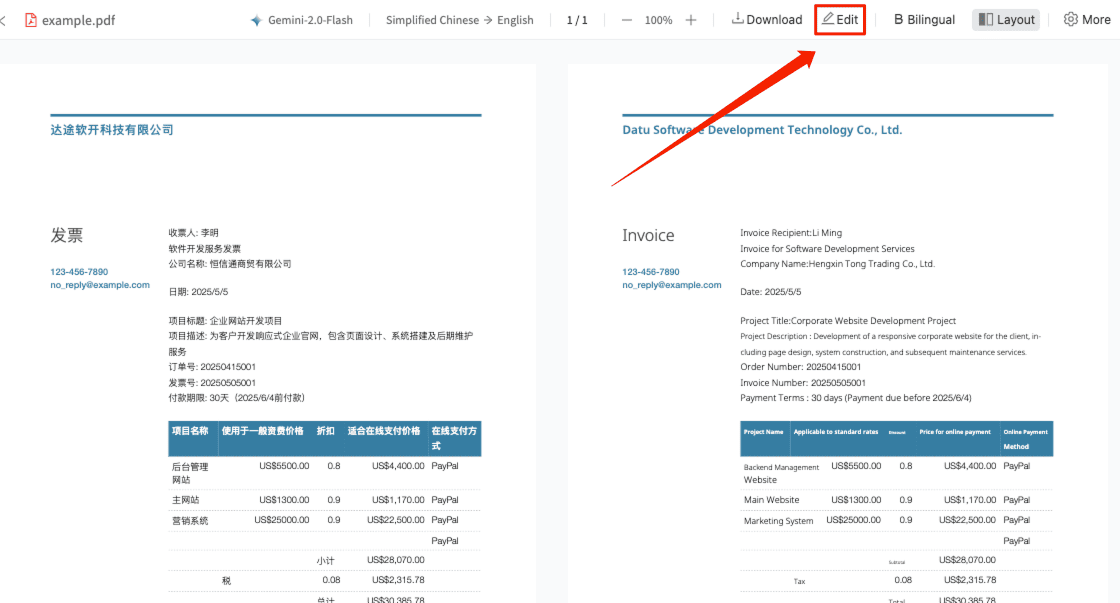
- Click the “Edit” button on the right.
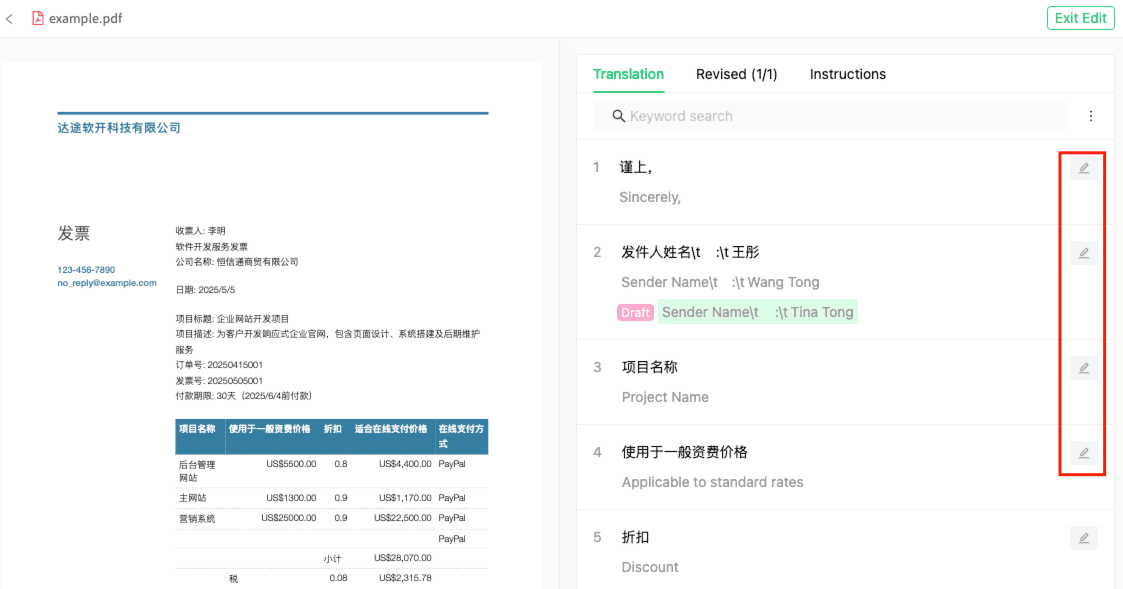
- Simply update the text in the input box to your preferred version, then click “Confirm” to save.
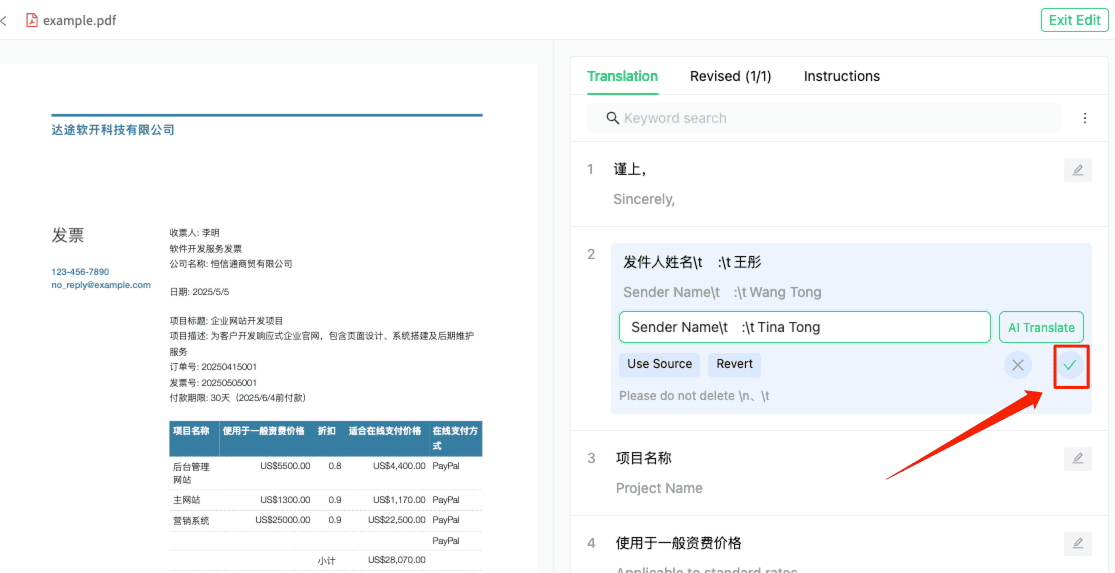
- After you’ve finished all your edits, select Retranslate (no additional credits are required for retranslation).
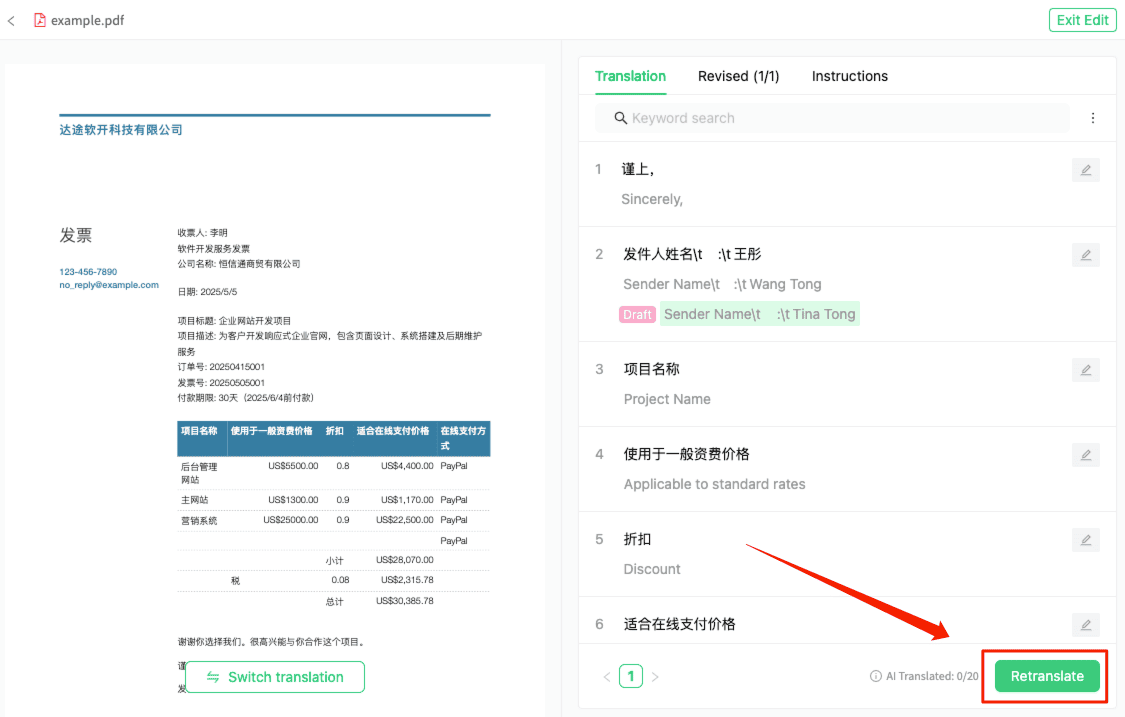
A quick tip: You may notice symbols like n or t in the text. These are the unsung heroes that preserve the original paragraph and indentation formatting—be sure not to alter them when editing!
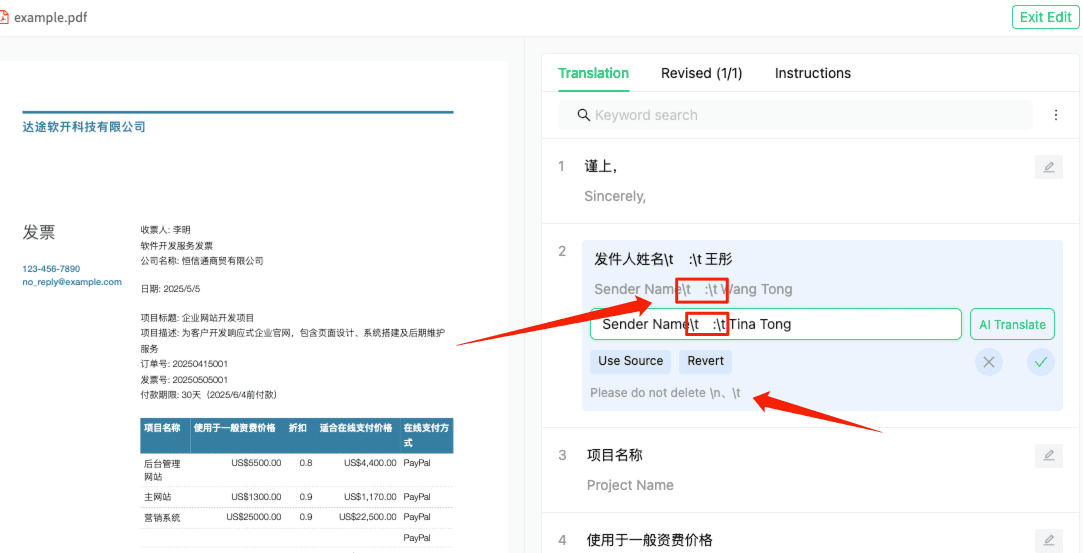
Step Two: Batch Replace—Double Your Efficiency
When names, company names, or specific terms appear repeatedly in your document, editing them one by one can be exhausting. That’s when the “Batch Replace” feature truly shines.
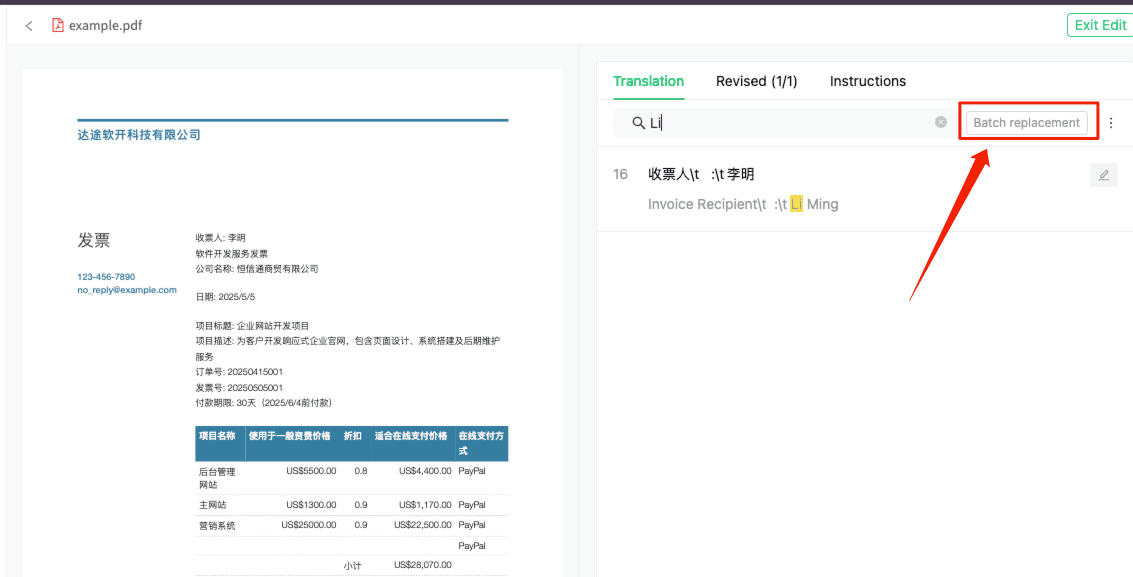
Simply enter the original and target text, and with one click, you can replace all matching items—quickly, accurately, and ensuring consistent terminology throughout your document. Want even more precise and consistent translations? We strongly recommend checking out our Glossary Usage Guide—your secret weapon for maintaining professionalism.
Step Three: Preserve the Original Text for Special Situations
At times, certain content should remain untranslated—such as text on a company logo, official seals on contracts, or code blocks.
In these cases, simply click 'Use Original Text' to instantly restore that section to its original, untranslated form. This feature is exceptionally convenient when working with sensitive images and text that must remain unchanged.
Making Edits Effective: Drafts and Retranslation
As you edit, all saved changes that have not yet been applied to the final document will be stored as 'Drafts.' You can view them under the 'Revised' tab.
Once you’ve finished all your adjustments, simply click the “Re-translate” button, and the system will synchronize all your edits (drafts) to the final translated document.
Rest assured, this “Re-translate” process:
- Completely free: You can revise and regenerate as often as needed until you are 100% satisfied with the result.
- Generates a new file: Each time, a brand-new translation is created without overwriting your previous versions.
This process is like serving as the 'art director' for AI—by comparing multiple AI models and refining the output through post-editing, you are free to polish every detail.
Experience the moment when miracles happen
See how, with just a few simple steps, a once-imperfect AI translation is now precise, professional, and perfectly aligned with our expectations!
AI translation paves 99% of the way, but O.Translator’s human revision feature is the powerful tool that ensures you reach that vital final 1%. Try it now and create a flawless, impeccable translation yourself!


