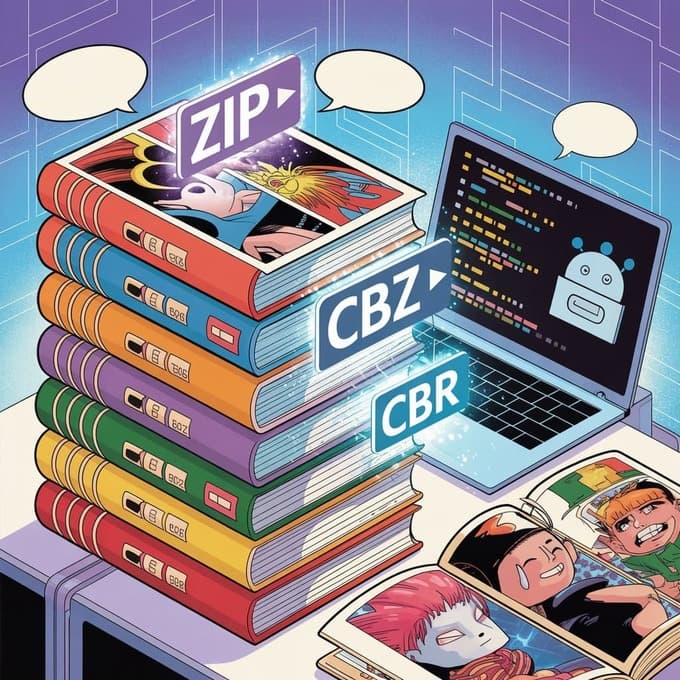Adding Subtitles to Local Videos: A Simple Offline Guide
Yee
Jan 23, 2025
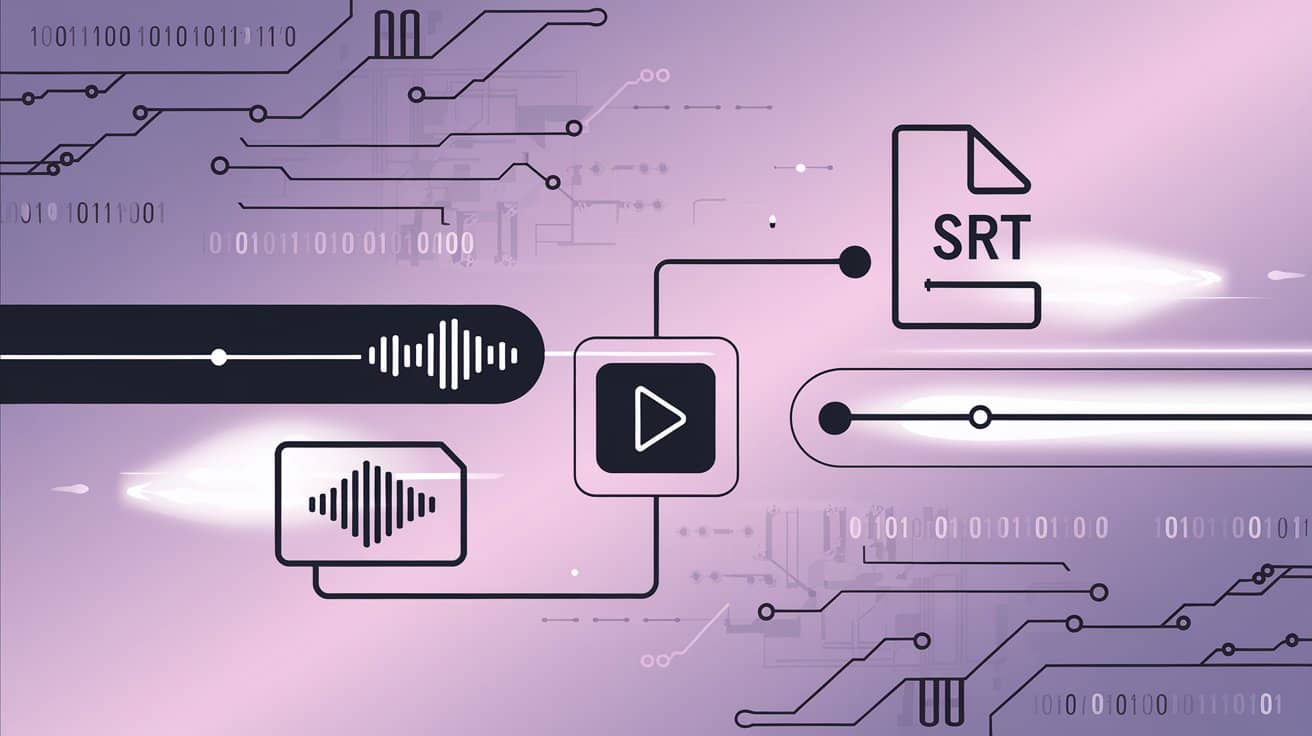
Say Goodbye to Subtitle Woes: Create Accurate SRT Subtitles for Any Local Video in Two Easy Steps (Translation Supported)
Have you ever had this happen: you eagerly download a long-awaited foreign movie, only to discover it’s 'raw'—no subtitles—cutting your enjoyment in half? Or maybe you’re watching an important online course recording, but without any text support, it’s hard to catch the main points and you keep rewinding over and over?
We’ve all been there. Even in the streaming era, there are still plenty of reasons to watch local videos. But without subtitles, these videos lose much of their value. Don’t worry—this annoying problem can be solved for good today. Now, let me show you how to quickly and accurately generate subtitles for any local video using just two lightweight online tools—and even translate them with ease!
It's not just about watching movies: How can subtitles unlock the full potential of your videos?
Adding subtitles to your local videos brings benefits you might never have imagined:
- Foreign film enthusiasts: No more waiting endlessly for fan-made translations. Easily break through language barriers and enjoy authentic international hits as soon as they're released.
- Lifelong learners: Adding subtitles to online courses or tutorial recordings is like having a searchable text notebook at your fingertips. Highlight key points, review, and reinforce what you've learned—your study efficiency will soar.
- Workplace Efficiency Pro: Turn hours of long meeting recordings into subtitled videos. Want to quickly find key info? Just search for keywords—never worry about missing any important decisions again.
- Travel or Offline Pro: Watching offline videos with subtitles on a plane, train, or anywhere with spotty internet gives you the smoothest, most worry-free viewing experience.
Subtitles are truly the golden key to unlocking the value of video content. So, how can you easily get this key?
Step One: Separate the audio track and let AI 'understand' your video
To get AI working for us, we first need to let it 'hear' the audio in your video. In this step, we need to extract a pure audio file (MP3) from the video.
Don’t let the phrase ‘extract audio’ scare you—thanks to O.Convertor, it’s actually easier than ordering takeout.
O.Convertor: Your Handy Audio Extractor
O.Convertor is a completely free online tool made specifically for pulling audio from videos. Its biggest perks are:
- No registration needed, use instantly: No complicated sign-up—just open the website and get started.
- No software installation required: Everything runs right in your browser, so it won’t take up any space on your computer.
- Total privacy and security: The whole process happens locally in your browser, so your video file never needs to be uploaded anywhere, completely eliminating any risk of privacy leaks.
How do you use O.Convertor?
- Visit the official website: Open the O.Convertor website.
- Select your file: Click 'Select File' and locate your local video.
- Start parsing: Click 'Start Parsing' and, like magic, the tool will process everything instantly right on your device.
- Download the audio: Once parsing is done, click the download button and you'll have a clear MP3 audio file in hand. Isn't that unbelievably fast?
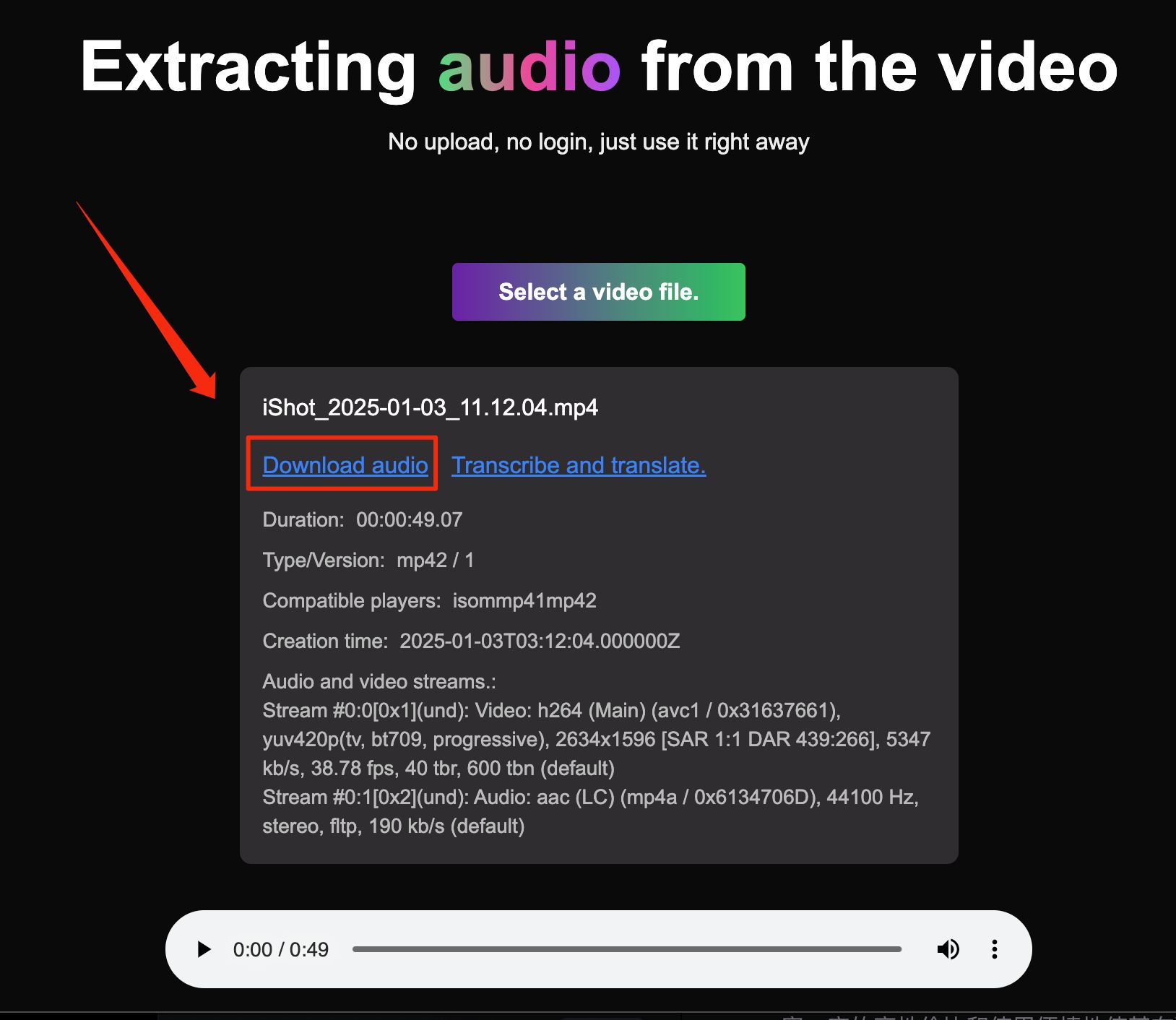
With this MP3 file, we've finished the first step. Now, get ready to witness the magic.
Step 2: Generate SRT subtitles with one click—and even translate them
Now, let's turn the audio file we just extracted into an SRT subtitle file with timestamps. For this step, our main tool is O.Translator.
O.Translator: More than just a document translation expert
O.Translator is a powerful online translation site. Besides handling all kinds of complex documents, it can also accurately transcribe audio files into text and generate standard SRT subtitle files. If you want to dig deeper, take a look at our Professional Guide to SRT Subtitle Translation.
How do you use O.Translator?
- Visit the official website: Open the O.Translator website.
- Upload the audio: Go to the translation page and drag the MP3 file you obtained in the previous step into it.
- Choose the language—this is the key step:
- If you only need subtitles in the original language: Set both the source and target languages to the same (for example, if the video is in English, select English for both).
- If you need translated subtitles: Set the source language to the video's original audio, and the target language to the language you want for the subtitles (for example, translating from English to Simplified Chinese).
- Start processing: Click 'Start Translation' and wait a moment. A precise SRT subtitle file with accurate timestamps will be ready for you.
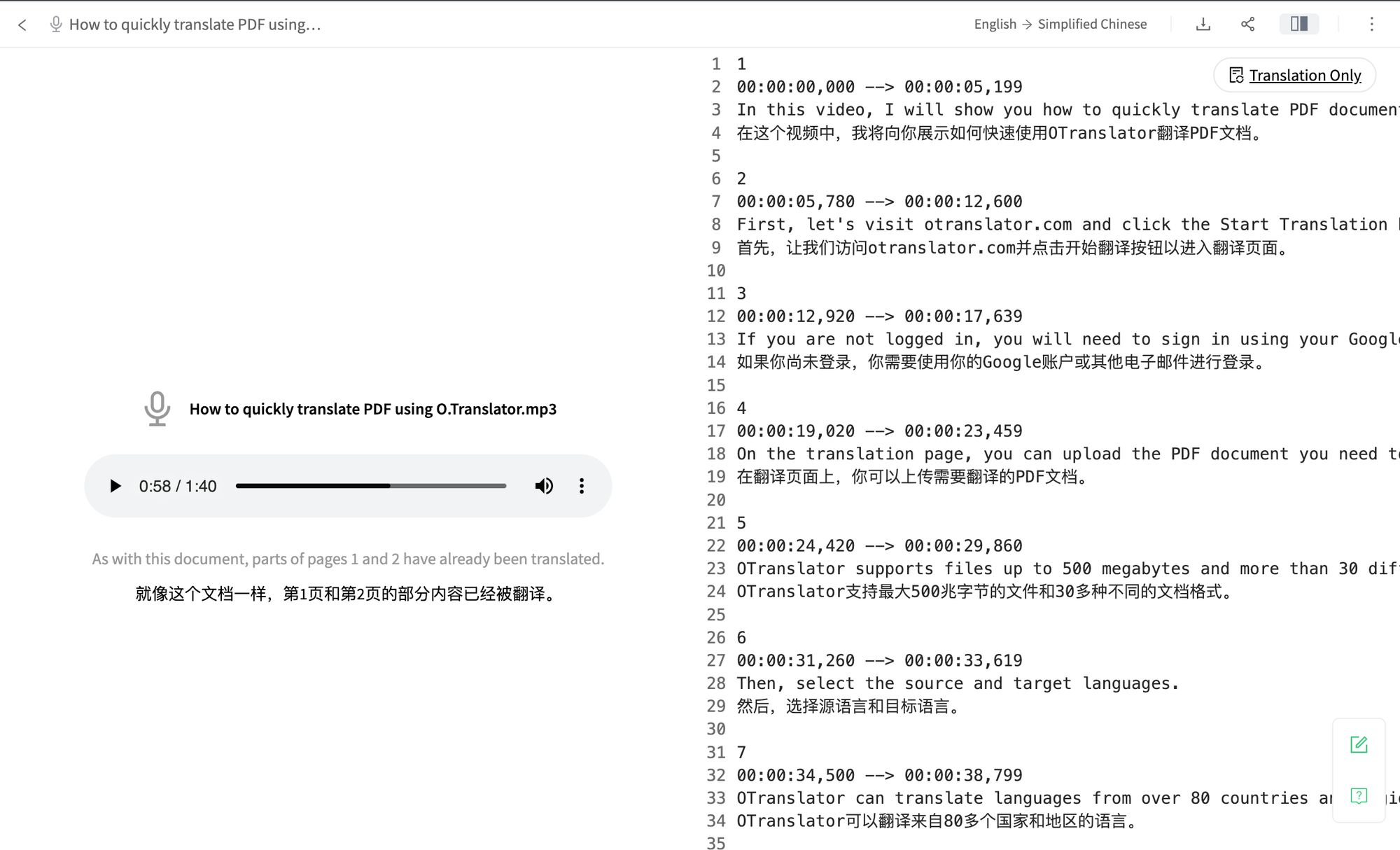
What makes O.Translator stand out?
- Cutting-edge AI technology: Powered by advanced large language models that truly understand context, so the subtitles and translations come out smooth and natural—no more stiff, robotic phrasing.
- Instant SRT generation: Skip the hassle of post-production and format conversion. It’s super beginner-friendly.
- Great value: While not a free tool, O.Translator is priced very competitively. Transcribing and translating an audio clip that’s several dozen minutes long usually costs less than $1—super cost-effective.
Pro Tip: How can you make subtitles and video work perfectly together?
Got the .srt file? How do you get it to show up in your video? Just remember these handy tips:
- Keep the Same Name and Folder (a must for the lazy): Put the subtitle file (like
movie.srt) and the video file (likemovie.mp4) in the same folder, and make sure their filenames are exactly the same except for the extension. Most modern players will load subtitles automatically. - Manual subtitle loading: If subtitles don’t appear automatically, just head to your player’s menu (for example, the popular VLC Media Player), find the “Subtitles” section, and select “Add Subtitle File.”
- Adjust Subtitle Sync: If the subtitles and audio don’t line up, don’t worry. Nearly all players offer a subtitle sync feature (usually by pressing the
G/Hkeys), so you can adjust the subtitle delay and make it match the video perfectly. - Go the extra mile: If you’d like to polish up your AI-generated subtitles, check out our AI translation post-editing tips to take your subtitles to a professional level.
With these simple tips, you’ll be able to enjoy a smooth, uninterrupted viewing experience. Give it a try now and breathe new life into those 'raw' videos in your favorites!